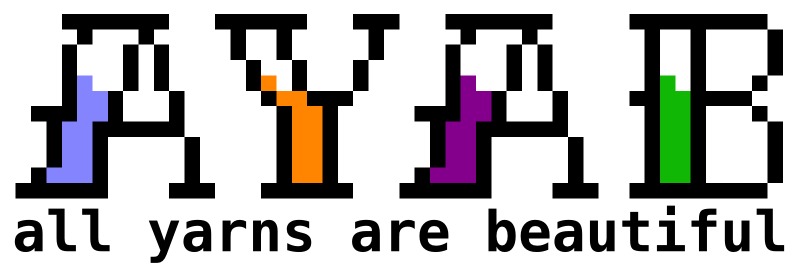Quick Start
For details, refer to the full-length AYAB manual.
1. Install the Hardware into your Machine
AYAB-Shield
AYAB-Interface
2. Download and Install AYAB Software
Information about this in the Software Section
3. Installation of the Arduino Driver
Windows:
In the case you do NOT have the Arduino IDE on the computer already:
To install the Arduino Driver, run the following for 64 bit Windows:\
C:\ayab-windows\drivers\dpinst-amd64.exe
or this for 32 bit Windows: \
C:\ayab-windows\drivers\dpinst-x86.exe
Linux:
not necessary, it is assumed that avrdude is available in the PATH
4. Running the AYAB Software
Windows:
Run ayab.exe from the installation folder
Linux: \
ayab
5. Flashing (loading) the AYAB Firmware into the Arduino (necessary first time only – unless you have loaded other software recently!)
(find a video tutorial https://vimeo.com/105064325)
- Make sure that the Arduino is connected to the computer via the USB cable and Port
(Advice: If this is the first-time installation of the firmware, the beeper might beep continuously. To prevent this, just unplug the beeper until the firmware has been uploaded for the first time) - Start AYAB GUI
- Menu Tools -> Load AYAB Firmware
- Choose the port the Arduino is connected to
(probably COM4 (Windows) or /dev/ttyACM0 (Linux)) - Choose your Arduino model (UNO or MEGA)
- Choose the latest firmware version (latest)
- Klick the Flash Button, wait 10 seconds
- Close the Firmware Flashing Utility
- The Arduino should now be ready to knit!
Important for Linux Users:
Before trying to flash the firmware, you have to make sure that your user has got sufficient rights to use the USB port:
sudo usermod -a -G tty [userName]
sudo usermod -a -G dialout [userName]
4. Knitting
Here is a Video Tutorial by Zaubermerline (german text):
- Prepare your machine to knit patterns (knit some rows)
- Make sure that the Arduino is connected to the computer via USB
- Start AYAB GUI
- Use Load File to open the image file with your pattern from the hard disk
- Choose the port the Arduino is connected to
(probably COM4 (Windows) or /dev/ttyACM0 (Linux)) - Configure the knitting parameters
- Amount of colours (2 - 6, more than 2 are experimental currently)
- Start Line
- Start Needle/Stop Needle
- Pattern position (left, centered, right)
- Machine Type (Singlebed or Doublebed)
- Click Configure
- Click Knit!
- Follow the instructions on the screen